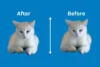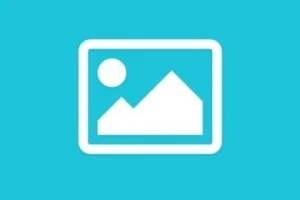Top 7 AI Image Size Reducers to Compress Images without Losing Quality
Published: January 11, 2025
Did you know that large image files can slow down your website or app? An AI Image Size Reducer helps you quickly reduce the file size of your images without sacrificing quality. This technology uses artificial intelligence to optimize images, ensuring faster loading times and a smoother user experience.
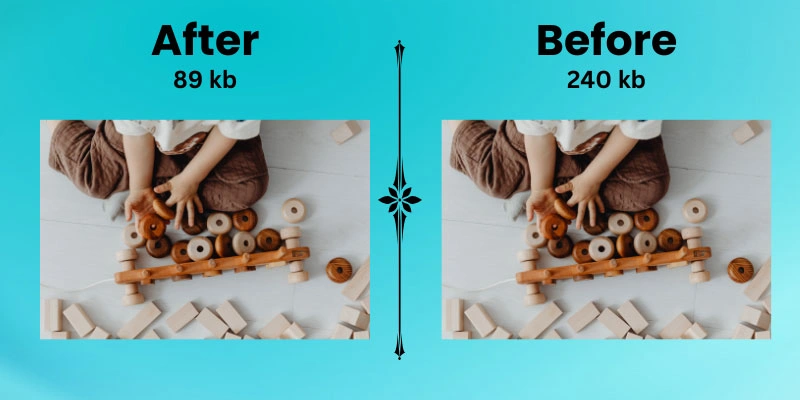
Top 7 AI Image Size Reducer Tools
An AI Image Size Reducer is an essential tool for anyone who works with images online, whether you’re a content creator, a web developer, or an e-commerce seller. It helps reduce the file size of your images, which speeds up page load times, improves website performance, and boosts SEO. With faster-loading pages, visitors are more likely to stay on your site, reducing bounce rates and improving user experience. Knowing the top 7 AI image size reducers can guide you in choosing the right tool for your needs, ensuring that you maintain image quality while optimizing performance. By selecting the best option, you can save time and make your site more efficient with minimal effort.
- Shrink.media
- TinyImage
- ImageOpim
- TinyPNG
- Optimizilla
- Compress Now
- Resize Photos
1. Shrink.media
Shrink.media is an AI-powered image compression tool designed to reduce the file size of images without compromising quality. It is simple to use and is particularly popular among content creators, developers, and anyone needing quick image optimization for faster website load times.
Key Features
- High-Quality Compression: Uses AI to compress images while maintaining high visual quality.
- Batch Processing: Allows you to compress multiple images at once, saving time.
- Customizable Settings: Offers users the option to adjust the level of compression.
- Fast Processing: AI-powered technology ensures quick compression without delays.
How It Works
Upload your image to Shrink.media, and the AI automatically optimizes the image size while preserving its quality. You can adjust the compression level according to your needs, and the tool will do the rest. After processing, you can download the compressed image instantly.
Pros
- Easy to Use: User-friendly interface, ideal for beginners.
- No Quality Loss: AI ensures images retain sharpness and clarity.
- Time-Saving: Batch processing saves a lot of time when handling multiple images.
Cons
- Limited Free Usage: The free version has restrictions on the number of images you can compress.
- File Size Limits: There are file size limits on the free version, which may require upgrading for larger images.
Best For
Shrink.media is best for content creators, small business owners, and web developers who need to compress images quickly while retaining quality. It’s also ideal for users who need to process multiple images at once.
2. TinyImage
TinyImage is a fast and effective AI image size reducer that specializes in compressing JPEG, PNG, and WebP images while maintaining high quality. It’s known for its ease of use, making it a popular choice for those who need quick image optimization for websites or social media.
Key Features
- AI-Based Compression: Uses artificial intelligence to reduce file sizes without losing image clarity.
- Multiple Formats Supported: Compresses JPEG, PNG, and WebP images with ease.
- Bulk Compression: Compress many images in one go, saving users time.
- Fast Performance: The AI processes images quickly, providing results in seconds.
How It Works
Simply upload your image to TinyImage, and the AI will automatically compress it based on the best settings. After the process is complete, you can download the optimized image or use the bulk tool to compress multiple files at once.
Pros
- Fast and Efficient: Quick processing time, ideal for users with high-volume image needs.
- Easy to Use: The simple interface makes it accessible for beginners.
- Free Version Available: Offers a free version with essential compression tools.
Cons
- Limited Advanced Features: The free version has basic functionality, and premium features require a paid plan.
- File Size Limits: The free version comes with limits on image size, which may require an upgrade for larger files.
Best For
TinyImage is great for bloggers, e-commerce sellers, and web developers who need fast, effective compression for small to medium-sized images. It’s also perfect for social media content creators who want to optimize images quickly before uploading them.
3. ImageOptim
ImageOptim is a simple yet powerful image compression tool that focuses on reducing the file size of PNG, JPEG, and GIF images. It’s a go-to choice for Mac users and developers who need a fast, reliable solution to optimize images for websites, apps, and digital media.
Key Features
- Accurate Compression: Retains full image quality while reducing the file size.
- Multi-Format Support: Compresses PNG, JPEG, and GIF images efficiently.
- Drag-and-Drop Interface: Easy-to-use interface that allows for quick image optimization by simply dragging files into the app.
- Customizable Settings: Adjust compression levels for more control over the output file size.
How It Works
With ImageOptim, you just drag and drop your images into the tool, and it automatically optimizes them. The app uses advanced algorithms to reduce file size while maintaining image quality. It’s a one-click solution for fast and effective image compression.
Pros
- Free for Mac Users: Available at no cost for Mac, which makes it accessible to a wide range of users.
- Perfect Compression: Ensures images maintain their visual integrity after compression.
- No Internet Required: Works offline, meaning you don’t need a constant internet connection.
Cons
- Mac-Only: Limited to Mac users; there is no version for Windows or other operating systems.
- No Bulk Compression: Lacks of advanced features like batch processing, making it less suitable for large-scale image compression.
Best For
ImageOptim is ideal for Mac users, web developers, and designers who need a quick, simple image compression tool. It’s perfect for anyone working with small to medium-sized image files and looking for a straightforward, free solution.
4. TinyPNG
TinyPNG is a popular image optimization tool designed to compress PNG and JPEG images without sacrificing quality. It’s widely used by web developers, bloggers, and e-commerce businesses who want to ensure fast load times without losing image clarity.
Key Features
- Advanced Compression: Uses smart compression techniques to shrink file size without reducing quality.
- Batch Processing: Allows users to compress multiple images at once, saving time and effort.
- API Access: Provides API integration for developers who want to automate image compression on websites or apps.
- Transparency Support: Preserves transparency in PNG images during compression.
How It Works
Upload your PNG or JPEG image to TinyPNG, and the AI-powered algorithm will automatically compress the file while maintaining its visual integrity. You can compress images individually or in bulk, making it quick and efficient for all your optimization needs.
Pros
- Simple to Use: Easy-to-use interface with drag-and-drop functionality.
- Free Version: A free version is available for users who need to compress a few images at a time.
- High Quality: Compresses images while preserving sharpness and detail.
Cons
- File Size Limit: Free users are limited to compressing images under a certain size, with larger files requiring a paid plan.
- JPEG and PNG Only: Only supports PNG and JPEG formats, excluding other image types like GIFs or WebP.
Best For
TinyPNG is best for individuals and small businesses looking to compress PNG and JPEG images for websites, blogs, and social media. It’s especially useful for e-commerce businesses that need to optimize product images for faster loading.
5. Optimizilla
Optimizilla is a free and efficient image optimization tool that uses advanced compression techniques to reduce the size of JPEG and PNG images while maintaining high quality. It is ideal for users who need to compress images for websites, blogs, or online portfolios without losing visual detail.
Key Features
- High-Quality Compression: Uses a combination of compressed and uncompressed methods for the best results.
- Multiple Formats: Compresses both JPEG and PNG images with ease.
- Preview Function: Offers a side-by-side comparison of the original and compressed images to help users make informed decisions.
- Batch Compression: Compresses up to 20 images at once, saving time.
How It Works
To use Optimizilla, simply upload your JPEG or PNG images, and the tool will automatically compress them using its smart algorithm. You can adjust the compression level to find the right balance between quality and file size. After compression, download your optimized images instantly.
Pros
- Free to Use: No cost for basic image compression, making it accessible to everyone.
- User-Friendly: Simple interface with a drag-and-drop feature.
- Batch Processing: Compress multiple images at once, streamlining your workflow.
Cons
- Limited Formats: Supports only JPEG and PNG images, other formats like GIF or WebP are not supported.
- No Cloud Storage: Images can be downloaded immediately after compression, but they are not stored or backed up in the cloud.
Best For
Optimizilla is ideal for bloggers, photographers, and small business owners who need quick and easy image optimization without any complex features. It’s especially useful for web developers who want to compress multiple images efficiently.
6. Compress Now
Compress Now is a straightforward image compression tool that allows users to reduce the size of JPEG, PNG, and GIF images without losing quality. It’s a perfect tool for quick optimizations, particularly for those who want an easy, basic solution for image size reduction
Key Features
- Supports Multiple Formats: Compresses JPEG, PNG, and GIF images, providing versatility.
- Simple Interface: Easy-to-use with a drag-and-drop feature for quick compression.
- Compression Control: Users can adjust the compression level to balance image quality and file size.
- No Registration Required: Offers a seamless experience with no need for sign-ups or subscriptions.
How It Works
To compress an image, simply upload your JPEG, PNG, or GIF to Compress Now, and the tool will automatically reduce its file size. You can control the compression level to achieve the desired balance of quality and file size. Once completed, you can download the optimized image right away.
Pros
- Free and No Sign-Up: No need to create an account, and it’s completely free to use.
- Fast and Efficient: Quick image compression with minimum waiting time.
- Supports GIFs: One of the few tools that can handle GIF compression alongside PNG and JPEG.
Cons
- Limited Formats: Only supports JPEG, PNG, and GIF, excluding other popular formats like WebP.
- No Batch Compression: Unlike other tools, Compress Now doesn’t support batch image compression, which may slow down workflow for larger projects.
Best For
Compress Now is ideal for casual users, bloggers, and small businesses who need a fast and easy image compression solution. It’s perfect for users who don’t require batch processing or advanced settings and just want a quick way to reduce file sizes.
7. Resize Photos
Resize Photos is a user-friendly image compression tool designed to help users quickly reduce image sizes. It supports various file formats, including JPEG, PNG, and GIF, and is known for its straightforward interface, making it a popular choice for both beginners and experienced users.
Key Features
- Multi-Format Support: Compresses JPEG, PNG, and GIF images, providing flexibility.
- Easy-to-Use Interface: Offers a simple, smooth design, ideal for quick and easy image resizing and optimization.
- Adjustable Compression Levels: Lets users control the compression percentage to find the right balance between image quality and file size.
- No Registration Required: Compress and resize images without needing to sign up or create an account.
How It Works
Upload your image (JPEG, PNG, or GIF) to Resize Photos, and the tool will automatically compress it based on the compression level you set. The process is quick, and after optimization, you can instantly download your resized image.
Pros
- Free to Use: Completely free with no hidden charges or subscription fees.
- No Signup: No need to register, making the process faster and more convenient.
- Fast and Simple: Extremely easy to use with fast processing times.
Cons
- Limited Features: Lacks of advanced features like batch processing or support for a wider range of file formats (e.g., WebP).
- Size Limitations: The free version comes with size restrictions on large files, requiring a premium account for bigger images.
Best For
Resize Photos is best suited for individuals and small businesses who need to quickly compress and resize a few images. It’s perfect for casual users who don’t require advanced features but want an efficient way to optimize images for websites or social media.
Conclusion
In conclusion, the world of image compression tools is filled with powerful options to help you optimize your images quickly and efficiently. Whether you’re a blogger, business owner, or casual user, each product on this list offers unique features tailored to different needs. I highly recommend exploring these tools and selecting the one that best suits your specific requirements, whether you prioritize speed, ease of use, or advanced features. Personally, I believe that for those seeking simplicity and quick results, TinyPNG or Compress Now offer fantastic value.
However, if you’re a developer or need more control, Optimizilla and Resize Photos could be your best choices. Take the time to try them out and see which works best for you for optimizing your images has never been easier.
FAQs
An AI image size reducer is a tool that uses artificial intelligence algorithms to reduce the file size of an image without compromising its quality. It works by optimizing the image, removing unnecessary data, and compressing it into a smaller file while maintaining visual clarity.
Using an AI image size reducer helps speed up website loading times and reduces storage space, which is especially important for web development, e-commerce, and social media. It allows you to keep image quality high while making the file size smaller, ensuring faster uploads and smoother user experiences.
Most AI image size reducers are designed to maintain the quality of the image while compressing it. These tools use advanced algorithms to carefully reduce the file size without noticeable loss in image quality, though minor changes may occur in certain cases.
AI image size reducers support a variety of image formats, including JPEG, PNG, and sometimes GIF. However, it’s always a good idea to check the tool’s specifications, as some might only support specific formats, such as JPEG and PNG.
To use an AI image size reducer, simply upload the image you want to compress to the tool’s platform. The AI will automatically optimize and reduce the file size, and you can then download the compressed image. Many tools also allow you to adjust compression settings for more control.
While AI-based tools are designed to minimize quality loss, there might be a slight reduction in quality depending on the compression level chosen. However, the best AI image size reducers ensure that the reduction is minimal and hardly noticeable to the human eye.
Yes, many AI image size reducers support batch processing, allowing you to reduce the size of multiple images at the same time. This feature is especially useful for handling large collections of images, like product photos or blog pictures.